Featuring the My Acrylix® Dreams Come True stamp set, this video is packed with inspiring artwork and creative techniques from Close To My Heart. Discover how to create a beautiful banner using the My Creations® Mix & Mingle album, learn how to use the embossed resist technique for gorgeous lettering, clip away part of a stamped sentence for a whole new meaning, build a card sentiment like a puzzle, and more!
Try using the Versamark embossing and inking technique directly onto the Dimensional Element letters instead of tracing.
I think this is one of my favorite stamp sets! What's yours?
Here's a layout I created using this stamp set and Wings paper. I scrap lifted this from my very talented friend, Lisa Stenz.
Friday, May 27, 2011
Tuesday, May 24, 2011
Studio J Online Boot Camp Day 12 - LAST ONE!!!!
Kit: Magnifique
Pattern: Reflections: Front & Center- In the Middle/ Sidebar- Main Frame
Photos: 4 vertical, 1 horizontal
Kit Mix (any)
Techniques:
- Creating your own B&T paper using My Stickease images
- Distressing photos and My Stickease
- Journaling on My Stickease
- Drop photos in wells.
- Change papers as follows: (you can chose your paper colors or go with these suggestions)
- Top paper (left page) to Outdoor Denim cardstock
- Paper to left of photo (left page) to Colonial White cardstock
- Bottom paper (left page) to Cranberry cardstock (I did Pansy Purple to match Amanda's shirt)
- Left paper (right page) to Chocolate cardstock
- Delete title and journaling areas.
- Add 1/8" mat in Outdoor Denim to all photos on right page.
- Turn off all toggle accents.
- Create your own B&T paper by adding the following My Stickease images to left page, rotating, cropping, and resizing as desired.
- L-shaped flourish (Large Accents) at 100%
- vertical flourish (Large Accents) at 100%
- two brown flowers (Small Accents) at 175% and 150%
- Create your own B&T paper by adding the following My Stickease images to right page, rotating, cropping, and resizing as desired.
- upside-down L-shaped flourish (Large Accents) at 100%
- vertical flourish (Large Accents) at 100%
- L-shaped flourish (Large Accents) at 100%
- five brown flowers (Small Accents) at 130%, 175%, 130%, 130%, 130%
- Add new text areas with no background over both Outdoor Denim cardstock pieces and their My Stickease images. Distress text boxes with stubble in Colonial White, adjusting intensity to 60%. Note: Even though the words "Add journaling" appear onscreen, they will not print or be visible in the final JPG file. However, to make the message disappear permanently, simply type a single space.
- Right-click and bring photos and photo mats on right page to front in the following order to that the distressing is behind them.
- bring photo to front
- bring mat to front
- send mat backward
- repeat with second photo
- Add new text areas with no background over each photo. Distress with sponge in Colonial White, adjusting intensity to 100%. Note: Size and distress text area on one photo on right page, then copy and paste over remaining photos so that you only have to resize one more time for the large focal photo on the left page. (If you look really closely at my layout, I messed this up on the main photo on the left page. See the white line going through Amanda's arm? That's the edge of the sponged text box. Somehow, I didn't get my text area the right size and didn't see it during the layout approval process. It as it my transparent overlay was too small. Learn from my mistake and double check your text area.)
- Add the following My Stickease images to left page, rotating, cropping, and resizing as desired. Right-click to bring layers forwards or send backwards as desired.
- brown scallop border (Borders) at 100%
- bracket frame (Tags) at 50% (send to back)
- Add the following My Stickease images to right page, rotating, cropping, and resizing as desired. Right-click to bring layers forwards or send backwards as desired.
- bracket frame (Tags) at 200% (bring to front)
- four brown scalloped borders (Borders) at 60%
- Add two Cranberry (I did Pansy Purple) medium brads at 100% to left page. Add four Cranberry medium brads at 100% to right page.
- Add new title areas to create title as follows:
- "Personality" in 170 pt. Cobbler font, no background, Colonial White text.
- "full of" in 94 pt. Deja Vu font, no background, Cranberry (I did Desert Sand) text
- Add new title area to bracket frame on left page and type name in scaled Deja Vu font, no background, Chocolate text. (rotate text)
- Add new journaling area to large bracket frame (right page) and type journaling in scaled Deja Vu font, no background, Chocolate text, right-aligned.
- Distress Cranberry (purple) cardstock with stubble in Chocolate, adjusting intensity to 100%.
- Michelle's finishing touch: I got a bit crazy with the brads. I put various sized brads in the My Stickease flowers and along borders.
Monday, May 23, 2011
Studio J Online Boot Camp Day 11
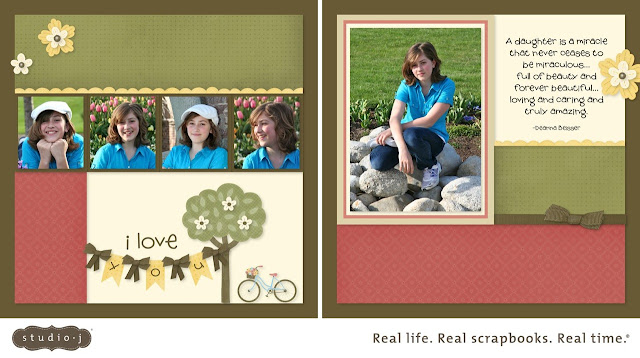
Kit: Mayberry
Pattern: Card Trick
Photos: 1 vertical, 4 square
Kit Mix 1
Techniques:
- Create banner using text areas
- Create bows using flat knots and diagonal cut ribbon
- Create border using My Stickease frames
- Swap pages.
- Rotate left page 180 degrees.
- Drop phots in wells.
- Change base pages to Cocoa.
- Drop green dot B&T into upper left paper well (left page).
- Drop yellow diamond B&T into bottom left paper well (left page). Change color to Cranberry and adjust intensity to 15%.
- Drop Colonial White cardstock into bottom right paper well (left page).
- Add 1/8" Cocoa mats to square photos. Add 1/2" Bamboo photo mat to vertical photo.
- Delete journal and title wells.
- Turn off toggle accents.
- Add My Stickease yellow frames (Tags) at 100% across pages, cropping as desired. Note: You can send the frames to the back on the left page and they will tuck behind the row of photos. However, you can't sent the behind paper wells, so on the right page you'll need to crop the frames to make a border.
- Add My Stickease tree (Large Accents) at 125%.
- Create pennant by adding a vertical rectangular text area. Drop in green dot B&T and change color to Honey. Add a square text area and change to Colonial White. Turn 45 degrees and place along bottom of vertical text area to create pennant shape. Copy and paste pairs of text areas to create banner. (with both text areas selected, you can rotate the grouping as needed) Note: even though the words "Add journaling" appear onscreen, they will not print or be visible in the final JPG file. However, to make the message disappear permanently, simply type a single space.
- Create Cocoa bow by layering two diagonal cut ribbons and two flat knots all at 100%. Crop and rotate as desired. Select all elements of bow and resize, then copy and paste to link pennants into banner, rotating as desired.
- Create title as follows:
- "I love" in 65 pt. Noodge font, no background, Cocoa text
- "y", "o", "u" title letters in 45 pt. Noodge font, no background, Cocoa text
- Create journaling in scaled Noodge font, no background, Cocoa text, center-aligned
- Add the following My Stickease images to left page, rotating, cropping, and resizing as desired. Right-click to bring layers forward or send backward as needed.
- bike (Large Accents) at 55%
- three flowers (Small Accents) with brown centers at 140%
- yellow flower (Medium Accents) at 75%
- two flowers with yellow centers (Small Accents) at 120%
- Add the following My Stickease images to right page, rotating, cropping, and resizing as desired. Right-click to bring layers forward or send backward as needed.
- yellow flower (Medium Accents) at 100%
- flowers with yellow center (Small Accents) at 155%
- Add the following embellishments, rotating, cropping, and resizing as desired. Right-click to bring layers forward or send backward as needed.
- center knotted ribbon in Cocoa at 100%
- two flat knots in Cocoa at 125%
- three medium brads in Cocoa at 150%
Friday, May 20, 2011
Studio J Online Boot Camp Day 10
Kit: Wings
Pattern: Imagine: Monologue
Photos: 2 vertical, 1 horizontal, 2 square
Kit Mix 3
- Using Ribbon tabs to create a pleated ribbon
- Using My Stickease as a template for embellishment
- Drop photos in wells.
- Change color of dot B&T to Grey Wool.
- Change color of damask print to Pansy Purple* (*I used Sky Blue...you chose a color that works for you)
- Change color of base pages to White Daisy
- Add 1/8" White Daisy mat to horizontal and vertical photos. Add 1/16" Grey Wool mat to square photos.
- Delete journaling box.
- Turn off toggle accents
- Add four My Stickease scroll borders (Borders) at 100%, cropping and rotated as desired to create border and photo tabs.
- Add my Stickease red heart (Large Accents) at 100%, rotating as desired (will be used as a template for buttons and then deleted)
- Beginning at left side of left page, create pleated ribbon by placing two ribbon tabs overlapping each other above scroll border. Select each tab while holding down the shift key. Copy and paste, then position new tabs to extend pleated ribbon. Copy all four tabs and paste again to extend. Repeat to desired length. Change color to Pansy Purple*. Note: To make all pleats uniform, select all the ribbon tabs and align and distribute horizontally. For a more varied handmade look, slightly, very slightly rotate each tab so it's not so perfect.
- Add two 5/16" Black buttons with Grey Wool thread to left page.
- Place one 5/16" Black button and Grey Wool thread on edge of heart image. Holding down the shift key, select button and thread. Copy and paste, then position new button/thread along the edge of the heart. Repeat, placing buttons in regular intervals along entire perimeter of heart. Note: Turn snapping off for easier button placement. Also, I used a medium brad as a spacer between buttons. I moved the brad as I went then deleted it at the end.
- Delete My Stickease heart image
- Delete one button and thread pair and replace with two ribbon flat knots at 100% in Pansy Purple*, rotating as desired.
- Create title as follows (I may have adjusted my sizes a bit to fit my title and so that I could add the My Stickease brackets.)
- "Andy" and "Chelsey" in 63 pt. Times New Roman font, no background, Black text
- "&" in 30 pt. Times New Roman font, no background, Black text
- "Prom Night" in 81pt. Fountain Pen font, no background, Black text
- "Enid High School" in 21 pt. Times New Roman font, no background, Black text
- Create journaling in 19 pt. Aristocrat font, no background, Black text.
- Create date on photo in 20 pt. Fountain Pen font, no background, text color as desired.
- Distress Grey Wool cardstock and both B&T papers with sponge in Black, adjusting intensity to 100%. Distress White Daisy cardstock with sponge in Grey Wool, leaving intensity at default of 50%.
Thursday, May 19, 2011
Studio J Online Boot Camp Day 9
Kit: Take the Cake
Pattern: Cherish: Portrait Collection
Photos: 2 vertical, 1 horizontal, 1 square
Kit Mix 6
Techniques:
- Making patterned ribbon using text boxes
- Splitting a My Stickease image across two pages
- Creating Polaroid-type photo frames
- Drop photos in wells.
- Drop Lagoon cardstock into top left paper well. (left page)
- Change color of gingham B&T to Sunset. (I chose different color.)
- Add 1/4" white Daisy mats to all photos.
- Delete tile and journaling wells. (I turned the journaling well into a photo well on the right page instead of deleting it.)
- Turn off toggle accents.
- Add horizontal text areas across bottom of each photo mat to create Polaroid look. Color white Daisy. Note: Even though the words "Add journaling" appear onscreen, they will not print or be visible in the final JPG file. However, to make the message disappear permanently, simply type a single space. (Michelle's note: The added journaling areas do not create a shadow on their own. I zoomed in really tight and used the arrow keys on my keyboard to nudge them into place. I made sure the text box lined up with the photo well's shadow.)
- Add new journaling areas to create photo captions in 36 pt. J Script font, no background, Chocolate text, rotating as desired.
- Create title using a combination of My Stickease letters and title areas as follows:
- "fabulous" using quick-title tool with My Stickease at 145% and 45 pt. spacing.
- "fifteen" in 81 pt. Corner Shop font, vellum background, Chocolate text, center-aligned.
- date in 17 pt. Corner Shop font, no background, Chocolate text
- Add the following My Stickease to both pages, rotating, cropping, and resizing as desired. Right-click to bring both layers forwards or send backward as needed.
- four scallop borders (Borders) at 100%
- two brown arrows (Large Accents) at 165% cropped to appear as a single arrow
- Add the following My Stickease to right page, rotating, cropping, and resizing as desired. Right-click to bring layers forward or send backward as needed.
- desired number of man and/or woman images (Small Accents) at 200% and 135% (for child) (my percent for the smaller woman is different)
- "my peeps" (Quotes) at 100%
- brown frame (Frame) at 130% (I don't have this. It would be placed where the third photo on the right page is. Instead of deleting the journaling well, I turned it into a photo well. I did love the brown frame, but just needed one more photo well instead. It was a tough decision I had to make.)
- Add new journaling area and right-click to send it behind frame. Type in journaling in 24 pt. Corner Shop font, White Daisy background, Chocolate text, center-aligned both left-to-right and top-to-bottom. Add My Stickease letters as desired. (Again, I chose to have a photo here. The My Stickease letter the original had is the #3 and the journaling said "It has been fun to watch my family grow. I have to say, 3 is a pretty good number." the "3" is in the bottom left corner of the journaling area and is a My Stickease number. Really cute!)
- Add new text area to left page. Drop in gingham B&T and change color to Sunset. (I chose different color) Add second text area and change color to Lagoon. Rotate and overlap end of gingham B&T piece to create patterned ribbon.
- Add six 3/4" button threads in Chocolate as stitches on title and paper pieces. Note: Select Chocolate as thread color before dragging onto layout. When thread is in place, hold down the shift key and select thread you want to align. Choose the appropriate alignment option. You can even nudge them as a group using the arrow keys on your keyboard.
- Add the following ribbons in Sunset: (I chose different color...also the original had my Chocolate ribbon on the first photo on right page instead of on the main photo. It was also colored Sunset. Because I moved the ribbon, I also chose to change the color. When you change color of any accent, you can choose to change all like accents or just the one accent by clicking the appropriate button under the color chart.)
- two diagonal edge ribbons at 100%
- center knotted ribbon at 100%
- two flat knots at 70% and 110%
- Add the following Chocolate buttons with white Daisy thread, rotating, cropping and resizing as desired. Right-click to bring the layers forward or send backwards as needed.
- left page: 7/8", 5/8", 3/4"(no thread), 1/2", 5/8"
- right page: 5/8", 1/2"
- Distress Lagoon cardstock and Lagoon text area with sanding in White Daisy, adjusting intensity to 100%. Distress base page and pattern pieces with sponge in Chocolate, adjusting intensity to 100%
Wednesday, May 18, 2011
Studio J Online Boot Camp Day 8
Kit: Bliss
Pattern: Studio J: Through the Lens
Photos: 1 vertical, 2 horizontal, 3 square
Kit mix 4
Techniques:
- Layering text
- Layering photo mats using journaling areas
- Layering My Stickease cluster
- Drop Photos in wells.
- Add 1/8" photo mats to all photos, changing the color of the two leftmost mats to Chocolate and remaining mats to Grey Flannel.
- Add journaling area to create a vellum 1/8" photo mat around top left square photo. Copy and paste and center on bottom left square photo. Change the color of each mat to Grey Flannel. Right-click on each and send to back. Note: Even though the words "add jounaling" appear onscreen, that will not print or be visible in the final JPG file. However, to make the message disappear permanently, simply type a single space.
- Type "the best of" in title well in 27pt. Heritage font, no background, Chocolate text.
- Add a new title area and type "FRIENDS" in 135 pt. Prestige font, no background, Grey Flannel text. Copy and paste; change text color to Chocolate. Use arrow keys to nudge Chocolate title so that Grey Flannel title appears to be a shadow.
- Add new text area to corner of photo and type date in 16 pt. Aristocrat font, no background, text color as desired.
- Type journaling in journaling well in scaled Aristocrat font, no background, Colonial White text, left-aligned.
- Turn off toggle accents.
- Add My Stickease lace borders (Borders) at 100% across both pages, cropping even with edges of Chocolate cardstock. Add dot borders (Borders) at 100% layered on top of lace borders.
- Add the following My Stickease images to left page, rotating and resizing as desired. Right-click to bring layers forward or send backward as needed.
- bracket (Medium Accents) at 100%
- butterfly (Small Accents) at 130%
- Add the following My Stickease images to right page, rotating and resizing as desired. Right-click to bring layers forward or send backward as needed.
- two white flowers (Medium Accents) at 110%, 80%
- two white leaves (Medium Accents) at 70%, 80%
- right-curving flourish (Small Accents) at 100%
- two left-curving flourishes (Small Accents) at 100% 115%
- two butterflies (Small Accents) at 90%, 45%
- Add the following Grey Flannel ribbons, cropping as desired:
- two center knotted ribbons at 100%
- two flat knots at 110%
- Add two Chocolate medium brads at 100% to the right page. Holding down shift key, select both brads. Align vertically.
- Add Chocolate medium brad at 85% and Chocolate Bigger Brad at 75% to flower centers.
- Distress base pages in Chocolate with sponge and sanding, adjusting intensity to 10%. Distress B&T pieces and Grey Flannel photo mats in Chocolate with sponge, leaving intensity at 50%.
Tuesday, May 17, 2011
Studio J Online Boot Camp Day 7
Kit: Lucky
Pattern: Reflections: Sidebar-Photo Accent/Sidebar-Balancing Act
Photos: 1 vertical, 5 square
Kit Mix 5
Techniques:
- Using a single photo in multiple photo wells
- Spreading a single photo across multiple photo wells to look like one photo.
- Drop the photos in wells on left page.
- Choose one photo from left page and drop it into well on upper right corner of right page. Flip horizontally and zoom in to make it appear different from original photo. (I didn't do this, but this is a great way to create more photos when you feel like you don't have enough)
- Add 1/8" mat in Cocoa to each filled photo well.
- Select a photo with a single subject and quite a bit of background space. Drop into each of four remaining wells on right page. Scale photos up to at least 200%, using the same percentage on each. Arrange photos to appear as a single photo. (I had to do more % on my photos. Also, you need a high resolution photo. The lower the resolution, like pics taken with a camera phone, the less you will be able to enlarge the photo. You will get an error sign if you make the photo too big. The slider bar will have a green, yellow, and red area. Keep out of the red!)
- Delete title and journaling wells.
- Turn off toggle accents.
- Crop two Sunset diagonal edge ribbons to use just left tip to create ribbon tab on left page. Right-click and send each ribbon to back, then send Outdoor Denim cardstock to back. Add two Grey Wool staples to finish.
- Add two Grey wool staples to right page. Note: Copy and paste staples from left page onto right page if desired.
- Add two Sunset center knotted ribbons to right page. Crop to appear to wrap around journaling piece. Note: Zoom in all the way to make sure you cropped to ribbon at the right spot. To give ribbon a "wrapped" look, edges should extend on or two pixels past the edges of the cardstock.
- Add two journaling areas above and below ribbon. Add journaling in scaled Cobbler font, no background, Colonial White text, center-aligned.
- Add the following My Stickease images to left page, rotating and resizing as desired. Right-click to bring layers forward or send backward as needed.
- blue striped border (Borders) at 100%
- five diamonds (Medium Accents) at 100%
- flourish (Large Accents) at 85%
- two orange stars (Small Accents) at 100%, 80%
- Add title in scaled Cobbler font, no background, Colonial White text, center-aligned
- Add the following My Stickease images to left page, rotating and resizing as desired. Right-click to bring layers forward or send backward as needed.
- four diamonds (Medium Accents) at 60%
- flourish (Large Accents) at 45%
- fleur-de-lis (Large Accents) at 45%
- two orange starts (Small Accents) at 55%
- Distress base pages using direct tool and Cocoa, adjusting intensity to 65%.
Monday, May 16, 2011
Studio J Online Boot Camp Day 6
Uniquely You
Kit: Magnifique
Pattern: Cherish: Elegant Context
Photos: 1 vertical, 1 horizontal, 1 square
Colors: Chocolate, Colonial White, Pear, Twilight
Kit Mix 1
Techniques:
Kit: Magnifique
Pattern: Cherish: Elegant Context
Photos: 1 vertical, 1 horizontal, 1 square
Colors: Chocolate, Colonial White, Pear, Twilight
Kit Mix 1
Techniques:
- Using one layout as the front and back pages of an album
- Swapping and rotating pages
- Rotating B&T paper
Putting the layout together:
- Swap pages
- Rotate left page 90 degrees.
- Drop photos in wells.
- Change Lagoon cardstock to Twilight.
- Rotate damask B&T paper on left page 270 degrees and change color to Twilight.
- Drop dark blue dot B&T in vertical strip next to torn edge and change color to Pear. Note: If feather shows, rotate B&T to hide.
- Add 1/4" mat in Chocolate to all photos
- Delete title and journaling wells.
Finishing touches:
- Turn off toggle accents.
- Add the following My Stickease images to left page, rotating, cropping, and resizing as desired. Right click to bring layers forward or send backward as needed.
- "Uniquely You" (Titles) at 140%
- four vertical flourishes (Large Accents) at 100%, 70%, 100%, 70%
- two blue flowers (Medium Accents) at 70%, 100%
- four brown flowers (Small Accents) at 100%, 80%, 100%, 80%
- Add medium brads to center of each blue flower and brown flower, resizing as desired and colorizing in Pear.
- Add the following My Stickease images to the right page, rotating, cropping, and resizing as desired. Right click to bring layers forward or send backwards as needed.
- "this is where I belong" label (Quotes) at 140%
- L-shaped flourish (Large Accents) at 75%
- three blue flowers (Medium Accents) at 70%, 100%, 70%
- Add medium brads to center of each blue flower and brown flower, resizing as desired and colorizing in Pear.
- Add two journaling areas to create captions for photos in 22 pt. Fountain Pen font, no background, Colonial White text.
Friday, May 13, 2011
Studio J Online Boot Camp Day 5
Sugar and Spice
Kit: Sophia
Pattern: Studio J: Performance
Photos: 3 vertical
Kit mix 3
Techniques:
- Layering My Stickease to create a single image
- Journaling on photos
- Creating unique titles by using multiple text boxes to mix fonts and sizes
Michelle's note: As you personalize your layout and make it your own, keep in mind that one of the main techniques is learning to cluster the My Stickease. If you change the paper colors too much, the My Stickease images won't work because they don't change color. I recommend that you keep the Pear and Goldrush colors somewhere in your layout. The Honey and Chocolate papers are changeable. As you can see on mine, I chose to change the Honey papers and ribbon to Pacifica and it still worked.
One more note from Michelle: This pattern is a member's only pattern. You will need to purchase a membership if you want to use this pattern. If you aren't ready to make that decision yet, feel free to choose another pattern and adjust as necessary. Click here to find out more about membership benefits.
One more note from Michelle: This pattern is a member's only pattern. You will need to purchase a membership if you want to use this pattern. If you aren't ready to make that decision yet, feel free to choose another pattern and adjust as necessary. Click here to find out more about membership benefits.
- Drop photos in wells.
- Drop floral dot B&T into top horizontal strip. Change color to Pear.
- Drop cardstock into left most vertical strip (left page). Change the color to Chocolate.
- Change B&T to Honey (I chose Pacifica instead)
- Change color of bracket-shaped cardstock piece to White Daisy
- Change bottom of cardstock strip to Goldrush
- Add 1/8" Chocolate mats to each photo.
- Delete title and journaling wells.
- Turn off toggle accents
- Add the following My Stickease images to left page, rotating, cropping, and resizing as desired. Right click to bring layers forward or send backwards as needed.
- chain (Large Accents) at 45%
- birdcage (Large Accents) at 45%
- three tulip flourishes (Large Accents) at 25%
- green bird (Large Accents) at 30%
- rosebud flourish (Large Accents) at 60%
- rosebud border (Borders) at 100%
- Add the following My Stickease images to right page, rotating, cropping, and resizing as desired. Right click to bring layers forward or send backwards as needed.
- tulip flourish (Large Accents) at 65%
- green bird (Large Accents) at 100%
- two rosebud flourishes (Large Accents) at 60%, 100%
- rosebud border (Borders) at 100%
- Create title as follows:
- "sugar" in 85 pt. Tickled font, no background, Chocolate text
- "spice" in 85 pt. Tickled font, no background, Chocolate text
- "and" in 35 pt. Memo font, no background, Chocolate text
- Create journaling in scaled Tickled font, no background, Chocolate text, center-aligned. (Michelle's note: Since the journaling didn't quite fit my photos, I either had to change the journaling completely...which would change the title...OR I could be creative. As you can see, I chose to play and be creative by crossing out the "girls" and adding "boys". Diana Veenendaal taught me how to do this and I will teach you. Create two journaling areas. In each text box, instead of writing text, just do an underscore "_______" to create a line. Set the journaling box for no background, rotate and place over the word "girls" accordingly to create the X. Then, create a third journaling box and type the word "boys". Again, no background and use the same scale font as your main text. Rotate and place as desired. Thanks Diana!)
- Add the date on photo in scaled Tickled font, no background, text color of choice.
- Add Pear buttons and White Daisy thread as follows, rotating and resizing as desired:
- left page: 5/8", 1/2"
- right page: 5/8", 3/4"
- Add Honey ribbons (I did Pacifica) as follows, rotating, resizing, and cropping as desired:
- left page: centered knotted ribbon at 100% and flat knot at 110%
- right page: centered knotted ribbon at 100% and flat knot at 110%
- Distress all papers except Chocolate and White Daisy cardstock with sponge. Change distressing color to Chocolate and intensity to 60%
Thursday, May 12, 2011
Studio J Online Boot Camp Day 4
Kit: Boo
Pattern: Cherish: Treasure Tags
Photos: 1 horizontal, 4 square
Kit Mix 2
Techniques:
- Using Text boxes to create your own B&T paper
- Manipulating paper colors to change the look and feel of a kit
- Drop photos in wells
- Drop argyle B&T into top left square (left page), changing color to Autumn Terracotta
- Change color of top center square (left page) to Heavenly Blue
- Change color of top right square (left page) to Grey Wool
- Change color of dot B&T to Grey Wool
- Add 1/16" Cocoa mats to all photos. (I did mine white...see how you can personalize?)
- Create word Puzzle on one small square by adding journaling areas in variously sized Inkling font with no back ground, Heavenly Blue and Colonial White text. Note: Use the scale font and copy/paste features to speed up this process. You may want to turn off snapping during this step. *Amy's tutorial #13 shows this technique towards the end.
- Holding down the shift key, select all journaling areas of your word puzzle. Copy and past as a group into other squares as desired. Note: if you can't select all the journaling areas at once, select some of the journaling areas in one step, copy and paste them as a group, then select the remaining areas and copy and paste them as a group.
- Colorize the toggle accents as desired. Buttons, button threads, flat ribbons, flat knots, and staples.
- Using a mixture of text and My Stickease, create title as follows:
- "my" in 40 pt Inkling font, no background, White Daisy text.
- "BOY" in My Stickease at 100%, placing the letters individually
- Type journaling in journaling well in scaled Inkling font, no background, Cocoa text, center-aligned both left-to-right and top-to-bottom.
- Add four My Stickease starts (Small Accents) at 150%, 200%, 150%, 200%
- Distress edges of base pages and all paper pieces with sponge in Cocoa adjusting intensity to 75%.
Wednesday, May 11, 2011
Studio J online Boot Camp Day 3
Beautiful You Layout:
Photos: 1 vertical, 1 horizontal, 3 square
Kit: Sweetheart
Pattern: Imagine: Up the Tempo
Kit Mix #3
Techniques:
· Quick 30 minute layout
· Border using My Stickease Frame
· Changing paper intensity
· Using text block to add pattern paper
· Add classic embellishments
Putting the layout together
1. Drop photos in wells.
2. Change the color of polka dot B&T to Black, adjusting intensity to 30%.
3. Change color of Baby Pink cardstock to Grey Wool.
4. Change Cotton Candy cardstock to Tulip.
5. Change journaling well on right page to White Daisy background. Note: even though the words “add journaling” appear onscreen, they will not print or be visible in the final JPG file. However, to make the message disappear permanently, simply type a single space.
6. Add 1/16” mat in White Daisy to all photos.
7. Delete three title wells on left page.
Finishing touches:
1. Turn off toggle accents.
2. Add My Stickease swirl frame (Frames) at 100% behind photo mat and across page, cropping as desired to create a border.
3. Add the following My Stickease images to right page, rotating, cropping, and resizing as desired.
a. polka dot dress (Large Accents) at 125%
b. large flourish (Large Accents) at 70%
4. Add text box to top right corner, dropping in plaid B&T
5. Create title as follows:
a. “You” in 172 pt. Fancy Folk font, no background, White Daisy text
b. “beautiful” in 75 pt. Handmade font, no background, White Daisy font
6. Create word accents using multiple text areas in 40 pt., Handmade font, no background, Cotton Candy text, aligned to right.
7. Create journaling using 22 pt. Handmade font, no background, Black text.
8. Use glue dots to attach mesh flowers, sparkles, and ribbon as desired. (the layout for this day with the most “likes” will win the embellishment pack needed to complete this layout.)
Michelle's finished layout:
I had a lot of fun with the pictures on this layout. Before the Boot Camp, we were told color schemes of the layouts so I knew that we would probably be using the Sweetheart kit. I found these pics of Madison that I loved, but unfortunately, they were in fall colors. I first tried making them black and white, but it seemed to lose some of the personality. So instead, I went to my iphoto (Mac) editing tools and under effects, I found a really handy-dandy fade color tool that gave my pictures the perfect look. Here is my finished layout with the classic embellishments added.
Michelle's finished layout:
I had a lot of fun with the pictures on this layout. Before the Boot Camp, we were told color schemes of the layouts so I knew that we would probably be using the Sweetheart kit. I found these pics of Madison that I loved, but unfortunately, they were in fall colors. I first tried making them black and white, but it seemed to lose some of the personality. So instead, I went to my iphoto (Mac) editing tools and under effects, I found a really handy-dandy fade color tool that gave my pictures the perfect look. Here is my finished layout with the classic embellishments added.
Tuesday, May 10, 2011
Studio J online Boot Camp Day 2
Day 2: Today we are going to play with some of the basic personalization tools. Your layout can be any kit and pattern but must use an added element from each of the drop down menus from the left side bar. You must add a text box (journal, title, or quick title), at least one additional embellishment (or turn off the toggle accents and add all new ones), My Stickease, change at least one paper, and add distressing.
I have video tutorials on the personalization tools under the Studio J tab. I recommend Personalize Your Layout and Amy Ulen's #3 Full Layout.
I also have posted a tutorial on photo editing. I recommend you edit your photos before uploading them, but the editing tool has some cool features that my editing software doesn't.
Monday, May 9, 2011
Studio J online Boot Camp
Last week, I attended a Studio J Boot Camp. Let me just say, Studio J is more amazing than I originally thought!!!! Our VP or technology showed Studio J to a friend of his. His friend works for Adobe and helped create Photoshop. His comment was (not an exact quote) 'Studio is the best. There's nothing like this out there'.
The Boot Camp experience was so amazing, I want to share it with you. To do this, I have set up a business page on FB where I will host a virtual Boot Camp and post the daily assignments. I would love for you to join us!
Here's how it works:
For the next 12 days, each day I will post one of my Boot Camp layouts. I will tell you what kit, pattern, kit mix, and teach you the technique(s) that you need to incorporate into your layout.
Even thought the Boot Camp I attended did 10 layouts, I decided to add a couple of extra layouts in the beginning. The Boot Camp layouts are pretty advanced and I think it will be helpful to have a couple of "starter" pages first. The first layout will be a very basic 5 minute layout and the second one will explore some of the basic customizing features. Nothing too fancy...till Wednesday! Mmwwhahahaha (evil laugh)
You will then, create your interpretation of the layout.
At the end of 12 days, you will purchase your layouts or at least the jpg images (you have to have a membership to do this) and post your layouts in the appropriate album on the photo wall. Day 1 layout will have an album, day 2 layout will have an album, etc. That way we can compare and contrast each layout with what everyone else did.
After everyone has posted their layouts, we will have a contest where you can go in and vote for your favorites by clicking “like”. You can vote for one layout in each album but not your own.
To increase your chances of winning, you can invite all your friends and family to vote for your layout.
The winners will get a prize and I might even give a few creative awards of my own.
Don't worry if you get behind and miss a day. The assignments will stay posted. You can work at your own pace. You won't need to post any of your layouts until the very end. I will give you a day to review all of your layouts to make sure they are just as you like before starting the voting.
If you have any friends or family that you think would like to participate, please invite them! The more the merrier!
To participate in the Boot Camp learning opportunity is completely FREE. However, to enter the contest portion (and win prizes up to $100+ in value), you have to have a Studio J membership. This is the only way to get the jpg images needed to post. You can participate without entering the contest. As the Boot Camp progresses, you can decide if a membership is right for you.
Make sure to contact me if you have questions or need help. You can email me (inkloader@myctmh.com), post your questions on FB, call or text me (801-616-0056)
Day #1: Here's the first assignment.
First, you will need to know where to go. Bookmark THIS PAGE so you can return whenever you need. Also, make sure my name is in the upper right corner. If it's not, you are in the wrong place.
Let's start off with the basics. Today's layout should only take you 5-15 minutes. Create a basic layout by adding your pictures, journaling, title, and coloring the toggle accents. That's it! Here's a tutorial to walk you through some basics. If you need more help, there are more tutorials under the Studio J tab here on my blog. For this assignment, scroll down to Amy Ulen's videos and watch #1 and #2.
I've also posted lots of Studio J samples on my FB page if you need some inspiration. Have fun!!!!
The Boot Camp experience was so amazing, I want to share it with you. To do this, I have set up a business page on FB where I will host a virtual Boot Camp and post the daily assignments. I would love for you to join us!
Here's how it works:
For the next 12 days, each day I will post one of my Boot Camp layouts. I will tell you what kit, pattern, kit mix, and teach you the technique(s) that you need to incorporate into your layout.
Even thought the Boot Camp I attended did 10 layouts, I decided to add a couple of extra layouts in the beginning. The Boot Camp layouts are pretty advanced and I think it will be helpful to have a couple of "starter" pages first. The first layout will be a very basic 5 minute layout and the second one will explore some of the basic customizing features. Nothing too fancy...till Wednesday! Mmwwhahahaha (evil laugh)
You will then, create your interpretation of the layout.At the end of 12 days, you will purchase your layouts or at least the jpg images (you have to have a membership to do this) and post your layouts in the appropriate album on the photo wall. Day 1 layout will have an album, day 2 layout will have an album, etc. That way we can compare and contrast each layout with what everyone else did.
After everyone has posted their layouts, we will have a contest where you can go in and vote for your favorites by clicking “like”. You can vote for one layout in each album but not your own.
To increase your chances of winning, you can invite all your friends and family to vote for your layout.
The winners will get a prize and I might even give a few creative awards of my own.
Don't worry if you get behind and miss a day. The assignments will stay posted. You can work at your own pace. You won't need to post any of your layouts until the very end. I will give you a day to review all of your layouts to make sure they are just as you like before starting the voting.
If you have any friends or family that you think would like to participate, please invite them! The more the merrier!
To participate in the Boot Camp learning opportunity is completely FREE. However, to enter the contest portion (and win prizes up to $100+ in value), you have to have a Studio J membership. This is the only way to get the jpg images needed to post. You can participate without entering the contest. As the Boot Camp progresses, you can decide if a membership is right for you.
Make sure to contact me if you have questions or need help. You can email me (inkloader@myctmh.com), post your questions on FB, call or text me (801-616-0056)
Day #1: Here's the first assignment.
First, you will need to know where to go. Bookmark THIS PAGE so you can return whenever you need. Also, make sure my name is in the upper right corner. If it's not, you are in the wrong place.
Let's start off with the basics. Today's layout should only take you 5-15 minutes. Create a basic layout by adding your pictures, journaling, title, and coloring the toggle accents. That's it! Here's a tutorial to walk you through some basics. If you need more help, there are more tutorials under the Studio J tab here on my blog. For this assignment, scroll down to Amy Ulen's videos and watch #1 and #2.
I've also posted lots of Studio J samples on my FB page if you need some inspiration. Have fun!!!!
It's National Scrapbooking Month! See what's happening!
Explore Close To My Heart's new You & Me scrapbooking kit, designed exclusively for National Scrapbooking Month in May 2011. You'll create two unique, fully embellished two-page layouts using the cardstock, B&T Duos® papers, ribbon, D-size stamp set, accessories, and step-by-step instruction guide that are included in the kit. Grab the kit at a great discount with a qualifying purchase, for free when you join Close To My Heart, or at full retail—the choice is yours! Take a look and you'll be hooked!
Mayberry Workshop secrets revealed! Discover how easy it is to create a scallop border using—what else?—a stamp image of a pear! We'll walk you step-by-step through this fun technique and introduce you to the Workshops on the Go™ program. It's a scrapbooking and cardmaking kit filled with paper, accessories, and an exclusive stamp set!
Join the National Scrapbooking Month celebration by getting the exclusive You & Me scrapbooking kit FREE* and your New Consultant Kit at 50% off when you sign up in May!
With this wonderful kit, you can make two fully embellished two-page layouts using the included instructions, papers, D-size stamp set, and accessories. The You & Me scrapbooking kit includes:
1 – My Acrylix® You & Me Stamp Set
1 – 12” × 12” Colonial White Cardstock
6 – 12” × 12” B&T Duos® Papers
1 – 6” × 9” You & Me Irresistibles™ Chipboard Die-Cut Sheet
1 Yard – Chocolate Stripe Ribbon
1 Package – Opaques Mocha Adhesive Gems
1 – Instruction Guide
Become a Close To My Heart Consultant during May and you'll save 50% off on your New Consultant Kit and get one You & Me kit for free*!
Mayberry Workshop secrets revealed! Discover how easy it is to create a scallop border using—what else?—a stamp image of a pear! We'll walk you step-by-step through this fun technique and introduce you to the Workshops on the Go™ program. It's a scrapbooking and cardmaking kit filled with paper, accessories, and an exclusive stamp set!
Join the National Scrapbooking Month celebration by getting the exclusive You & Me scrapbooking kit FREE* and your New Consultant Kit at 50% off when you sign up in May!
With this wonderful kit, you can make two fully embellished two-page layouts using the included instructions, papers, D-size stamp set, and accessories. The You & Me scrapbooking kit includes:
1 – My Acrylix® You & Me Stamp Set
1 – 12” × 12” Colonial White Cardstock
6 – 12” × 12” B&T Duos® Papers
1 – 6” × 9” You & Me Irresistibles™ Chipboard Die-Cut Sheet
1 Yard – Chocolate Stripe Ribbon
1 Package – Opaques Mocha Adhesive Gems
1 – Instruction Guide
Become a Close To My Heart Consultant during May and you'll save 50% off on your New Consultant Kit and get one You & Me kit for free*!
Subscribe to:
Comments (Atom)
























